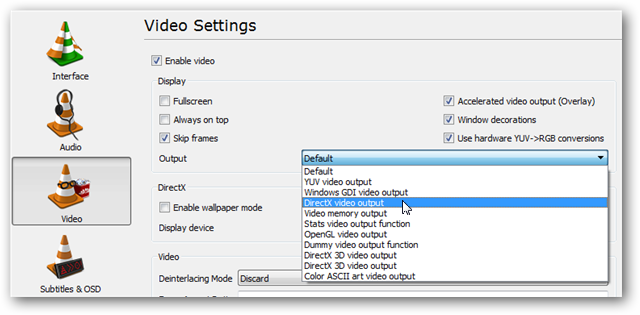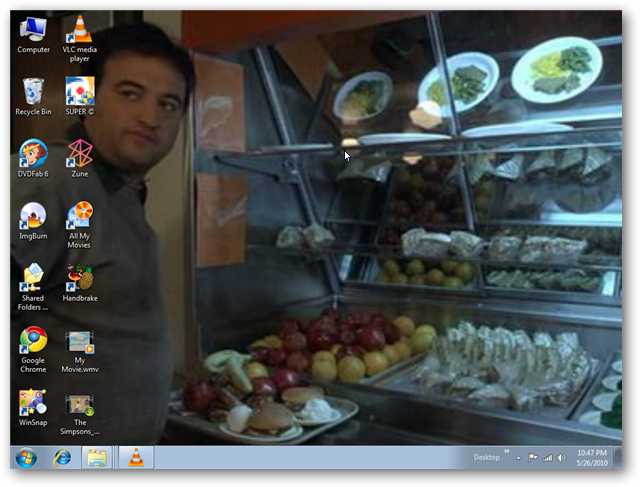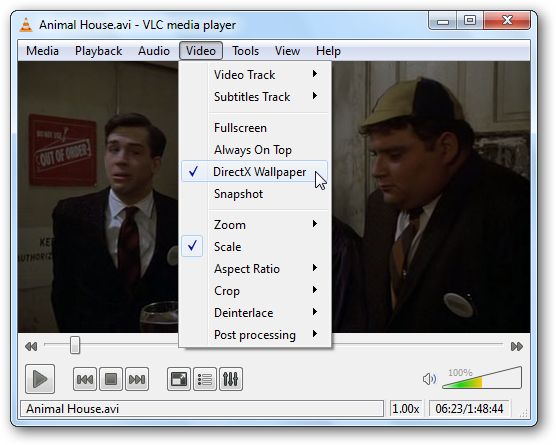The new HP Slate 500 Tablet PC is a small Windows 7 slate . Its price in India is not announced. This HP slate 500 is mainly advantage to the business and industrial persons more than the common consumer.
- Motherboard chipset Intel US15W
- Processor number Z540 Processor speed 1.86GHz Processor Intel Atom
- Amt of RAM 2GB
- Hard drive 64 GB Flash-based HDD
- Card Reader SD, MMC
- 1 x USB 2.0
- Bluetooth
- Wireless LAN 802.11b, 802.11g, 802.11n
- Webcam
- Graphics hardware Intel GMA 500 with Broadcom Crystal HD Video Accelerator
- Diagonal screen size 8.9 inch
- LCD technology LED-backlit multitouch screen
- Screen resolution (max) 1024 x 600
- Operating system Win 7 Professional
Chassis - Battery type(s) included 2-cell Lithium-ion battery Mfr-claimed battery life 5 hours